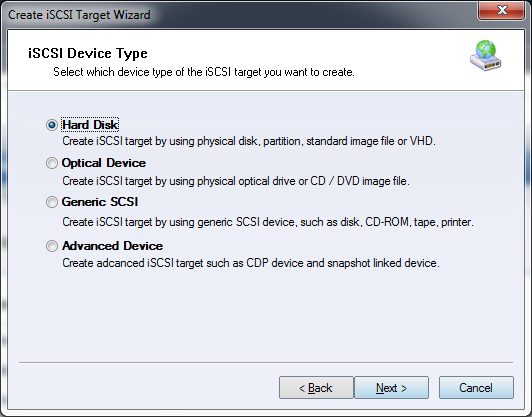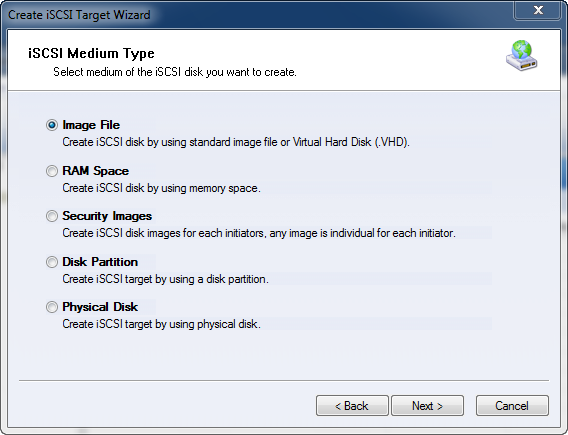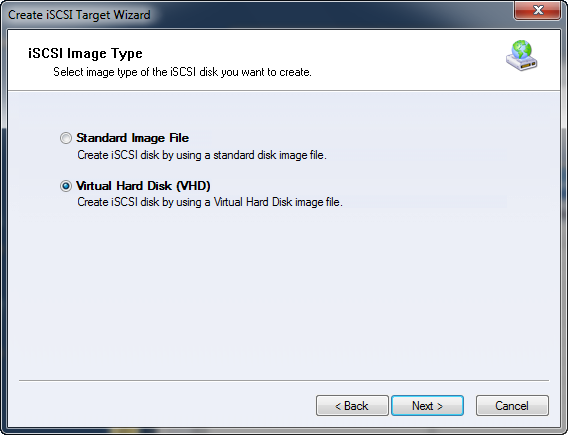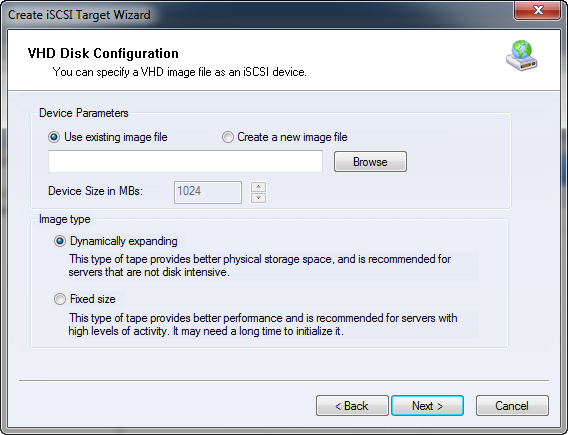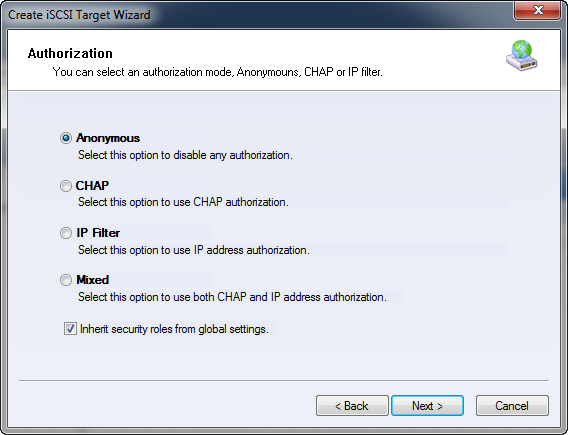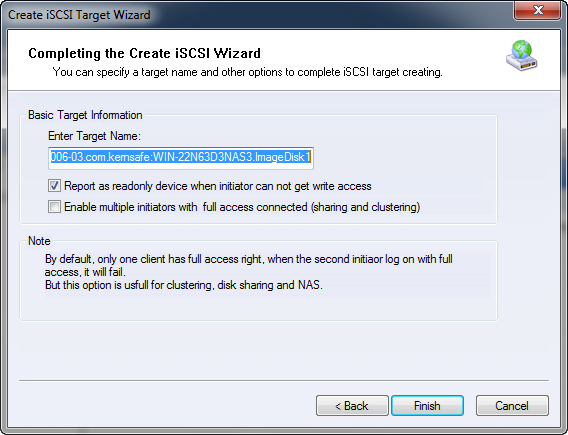| About VHD Image File Device | KernSafe iSCSI SAN User Manual |
|
A Virtual Hard Disk is a virtual hard disk file format, meaning that it can contain what is found on a physical Hard Disk Drive, such as files, folders, file system and disk partitions. iSCSI SAN service will create a disk based on a Virtual Hard Disk (.vhd) file in host physical hard drive. The image file will be exported to an iSCSI device by KernSafe iSCSI SAN. The file operations to the iSCSI device will be converted to operating the image file automatically. Just like standard image file, the VHD image file also allows quick data migration, backup and restore, so it is suitable for most of situations. Further more, the VHD image device also supports continuous data protection (CDP) snapshot. Creating a VHD Image File Device Follow the steps below to create a .vhd file image device: Step 1. Select Service-> Create Target from the Storage pop-up menu on the main interface of KernSafe iSCSI SAN.
Choose Hard Disk in the iSCSI Device Type group. Press the Next button to continue.
Choose Image File from the iSCSI Medium Type group. Press the Next button to continue. Step 2. Select image type of the iSCSI disk you want to create.
Select Virtual Hard Disk from the iSCSI Image Type group. Press the Next button to continue. Step 3. Set VHD disk parameters.
In VHD Disk Configuration window, user can either select to open an existed image file or choose to create a new image file. To create new image file, please select the location of the file where user wants to create the file and specify the volume of the image. There are two options to choose from:
Then press the Next button to continue. Step 3. Set the Authorization Mode.
Select an authorization mode, if you don't know how to do it, you can see the topic Authorization Mechanism. Press the Next button to continue. Step 4. Enter the Target Name.
Press the Finish button to complete iSCSI target creation. | |
SUPPORT
- Forum
- Support Ticket
- [email protected]

- Voice Mail:
- +1 (518) 289-4888